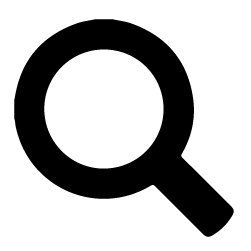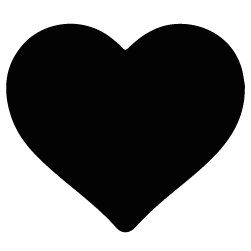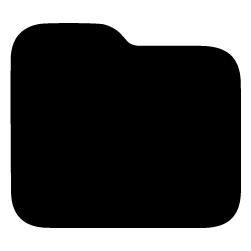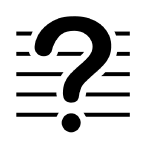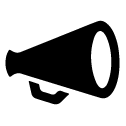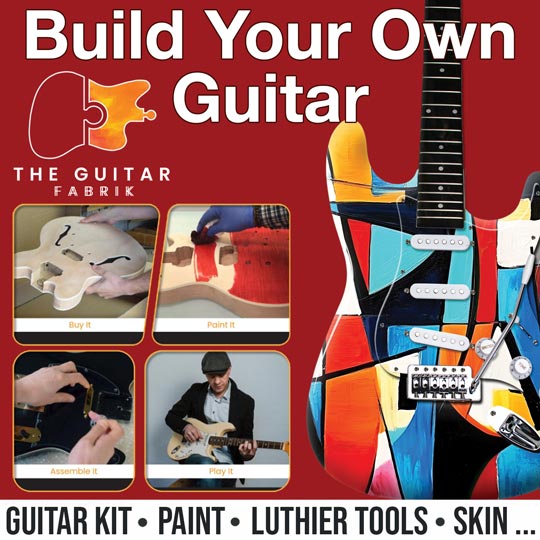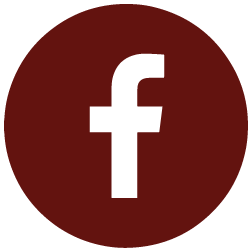Help / FAQ
1. SIGN UP / LOG IN
- How do I sign up?Click on the link below and fill in the required information (No banking information required)
- How do I log in?On the home page, click on "already a member" or at the top right of the navigation bar.
Enter your username (or your email) and your password, then click on "login" - Why does the message 'wrong username or password' appear?This message can only appear, and only if the username or password is incorrect.
If you are sure that your username is correct, we invite you to change your password by clicking on the following link:
2. SCORES
- How do I upload a score?On the "scores" page, click on the "Post a score" button or from the "Newsfeed" page, click on the "Post a score" icon
Fill in the title and artist(s), paying special attention to the spelling. Check that this score is not already on the platform using the given results.
Then add your file respecting the following criteria:
File(s): pdf
Max size: 25 Mb
Fill in the additional information and validate. - How to search for a score?On the "scores" page, use the search bar at the top of the page.
- How to download a score?On the "scores" or "newsfeed" pages, click on the 'download' icon on the desired score.
- How to post a 'score request'?Access the "Request Scores" page from the left menu.
Click on 'post a request' and fill in the information of the desired score.
(A courteous message along with your request is likely to get more members involved) - How to resolve a score request?Once another member has responded to your request and the requested score has been uploaded, a notification will be sent to you.
Click on the link in the notification to resolve your request. - How to manage my library?You can add a score to your library by clicking on the "folder" icon that appears in the block of the desired score - top left on desktop and bottom left on mobile
If you don't have a list yet, you can create a new one from the "folder" icon pop-up, from the library page or from the "Library" tab in your profile.
3. MUSIC
- How to listen to music?On the music page, you can browse the songs of the members and click on the 'play' icon to listen to their songs
- How do I post a song?On the "music" page, use the "post a song" button or the "post" button from the Newsfeed.
Fill in the information and add your file respecting the following criteria:
Format : Mp3
Max size : 10Mb
Then validate.
4. PREMIUM MEMBERSHIP
- How can I become a premium member?Log in using your credentials.
Once logged in, click on the banner or advert, ‘become premium’, at the top of the page and at the top right, respectively. You can also access this function from your profile page.
You will then be redirected to the secure payment interface of the STRIPE platform. Proceed to the payment, where you will be required to fill in your details. A confirmation of your payment will then be sent to you by email.
In order to best protect the security of your banking information, accordion-scores.com does not have access to your payment information. - How can I renew my premium membership?An automatic renewal system is in place on the site. If your payment method has not changed, your renewal will automatically be renewed for a period of one year on the expiration date of your subscription. You can delete this function from "mange my account" page. In this case, you will be notified 7 days before the expiration of your subscription. All you have to do is pay for your new subscription. The procedure will be the same as for your 1st subscription.
- What are the conditions of the premium membership?Your subscription valued at € 24.99 (excluding promotional rates) is valid for a period of one year and will be active after receipt of your payment by the partitions-accordeon.com site. This subscription gives you unlimited access to features of the platform as long as your activity complies with the T & Cs.
- How do I get a payment receipt?To obtain a payment receipt, please send us an email with all the necessary information on [email protected]
- How to remove the automatic renewal?An automatic renewal system is in place on the site. To deactivate the function, you must go to the "manage my account" page and uncheck the "automatic renewal" box.
5. Profile
- How do I access my profile?While logged in to the site, click on the "profile" link, or on your profile picture in the navigation bar at the top of the site. You will then be redirected to your profile page.My profile
- How do I edit my profile?From your profile page, click on the "Edit" button. A window will open. You can now replace the information you wish to edit.
Please note that it is not possible to change your username. - How to edit/change my email address?If you are not a premium member - to edit your email address, thank you for sending us an email at :[email protected]If you are a premium member, go to the ‘‘ manage my account "page (from the drop-down menu at the top right), click on the "change my email address" link to modify it, and you will receive an activation email.
- How can I change my profile photo?On your profile page, click on the "pencil" icon situated on the top left of your current photo. You can then upload and crop and save a new photo.
6. Messenger
- How to access the messenger?You can access your messenger by clicking on the 'envelope' icon in the top navigation bar.
- How can I send a private message?1) In your mailbox, click on the “New message” button. Enter the username, write your message, then click on the "Send" button
2) On the profile of the member you wish to contact, click on the "Contact" button at the top right of his profile
7. NOTIFICATIONS
- How do I configure my notification emails?In the drop-down menu at the top right, click on ‘My preferences'. You can then access and set your preferences for your notifications received on your email address.https://accordion-scores.com/preferences
- Why am I no longer receiving notifications?Have you changed your notification preferences?
Have you checked your SPAM folder?
If you still don't see the notifications, contact us on support using the following link:[email protected]
8. TUTORIALS
- How do I search for a tutorial?On the 'tutorial' page, use the search bar at the top of the page. Enter the information relating to the required tutorial then validate your search.
- How do I post a tutorial?On the "tutorial" page, click on the "post a tutorial" button.
Fill in the requested information relating to your tutorial and submit your file, making sure of the following criteria:
PDF Format
size: 25Mb
then validate. - How do I download a tutorial?On the newsfeed or "tutorial" page, click on the download button of the desired tutorial.
9. DISCUSSIONS
- How do I post a discussion?On the newsfeed or the "discussions" page, click on the "Post a discussion" button. Fill in the title and informational content of your discussion then click on the "Post" button
- How to write a comment?Below all the different posts (discussion, scores, tutorials, etc.) you will find a text area. Write your comment and click on the arrow icon to post your comment.
(Please respect the decorum and the rules of the T & Cs when commenting) - How do I follow a discussion?Once you have posted or commented on a post, you will then be notified on the site of any new comments added to that post. All you have to do is use the link in the notification or search on the "Discussion" page to access this discussion again.
10. EVENTS
- How do I post an event?On the newsfeed or the "events" page, click on the "Post an event" button. Fill in the title and informational content of your event (time, place, etc) then click on the "Post" button.
- How do I delete an event I posted?Go to the event you wish to delete and click on the '...' menu on the top right. A dropdown menu will give you an option to delete your event, then validate.
- How do I edit an event I posted?Go to the event you wish to edit and click on the '...' menu on the top right. A dropdown menu will give you an option to edit your event. Edit the information you wish to change, then validate.
11. OFFERS
- How do I publish an offer?On the "Offers" page, click on the "Post an offer" button (Individuals tab). Fill in the title and informational content of your offer then click on the "Post" button. Make sure to indicate whether you are offering to sell something, buy something or are offering a service.
- How do I delete an offer I posted?Go to the offer you wish to delete and click on the '...' menu on the top right. A dropdown menu will give you an option to delete your offer, then validate.
- How do I edit an offer I posted?Go to the offer you wish to edit and click on the '...' menu on the top right. A dropdown menu will give you an option to edit your offer. Edit the information you wish to change, then validate.
12. PAYEMENTS
- How do I make my payment?Choose your payment method, then fill in the information requested by the secure Stripe payment platform, then validate.
- What are the payment methods?The following payment methods are available :
Carte bancaire
Bancontact ( Belgique)
IDEAL (Pays-Bas) - available soon
Przelewy24 (Pologne) - available soon
EPS (Autriche) - available soon
Giropay (Allemagne) - available soon - How do I settle a dispute with my payment?In the event of a refused payment, please contact your bank.
For all other questions relating to your payment, please send us your request on:[email protected] - What is Stripe?Stripe is one of the world's leading secure online payment service providers. To learn more about Stripe, visit their page using the following link:https://stripe.com/about